Example 3: Adding a Lookup field
GenevaERS allows users to combine data, or “lookup” data from different files for selection tests or inclusion in an output.
A lookup path is a GenevaERS metadata component defining how to retrieve information from a target logical record (LR) using data from a source LR.
For detailed information on lookups see Overview of lookup paths in Advanced Features.
In this example you will add a new column with a lookup field as the source to the view created in Example 1. You will use existing metadata from the Demo that defines the source LR, the target LR, and the Lookup path.
For more information on how to define your own logical record, logical file and physical file definitions look at Create LR, LF, and PF metatdata in Advanced Features.
For more information on how to define your own lookup path definitions look at Create Lookup Path metadata. in Advanced Features.
- Open the CustomerOrders view by double-clicking the view listed in the Metadata List Area
- Select Column 2 by clicking on the column header.
- Select Edit > Insert Column After
or insert a new column using the buttons in View Editor toolbar. - Click the green cell at the bottom of the new column.
The Column Source Properties frame opens on the right. - From the Column Source Type list, select Lookup Field
- From the Lookup LR list, click the list box and select the target LR DEMO_PRODUCT_DESC_LR
- From the Lookup Path list, click the list box and select DEMO_ORDER_ITEM_TO_PRODUCT_DESC_LP
- From the Lookup Field list, click the list box and select PRODUCT_DESC
- Save the view File > Save
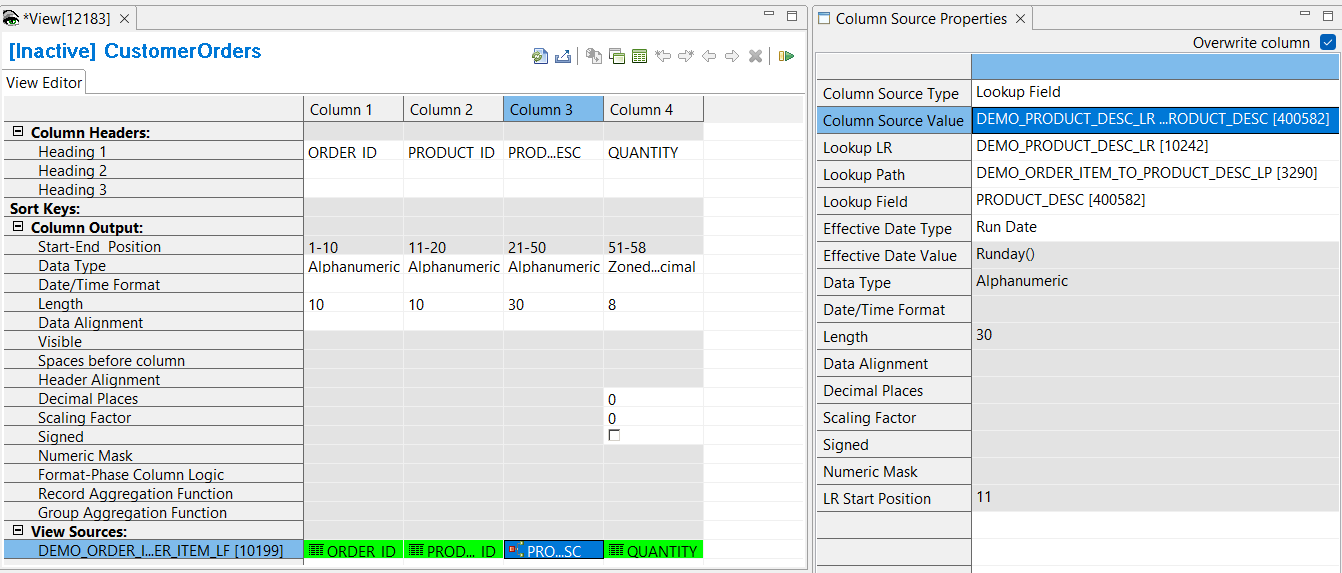
Activate the View
To activate the view, use any of these methods:
- Select Action > Activate
- Press the Activate icon on the View Editor toolbar
- Press F5
The view title bar now displays the word “Active”. Save the view again to preserve this active state. The view is now ready to be run.