Example 2: Add a filter
GenevaERS record filters use conditional processing to include or exclude records, based upon specific criteria. Extract-Phase record filtering is performed on the source records during the Extract Phase. There is also output record filtering which is performed in the format phase.
In this example you will add an Extract-Phase record filter to the view created in Example 1.
- Open the CustomerOrders view by double-clicking the view listed in the Metadata List Area
- Left click on the View Sources blue cell. This opens the View Source Properties tab in the Metadata List Area.
-
From the Extract-Phase Source > Record Filter double-click in the empty field
This opens the Extract-Phase Record Filter area in the Editor Area, and the Logic Text Helper on the right side. The Logic Text Helper displays keywords and values that can be used in logic text. - You may wish to only report on products with a certain Product_ID range. Type the following in the Editor area
SELECTIF({PRODUCT_ID}<1000)
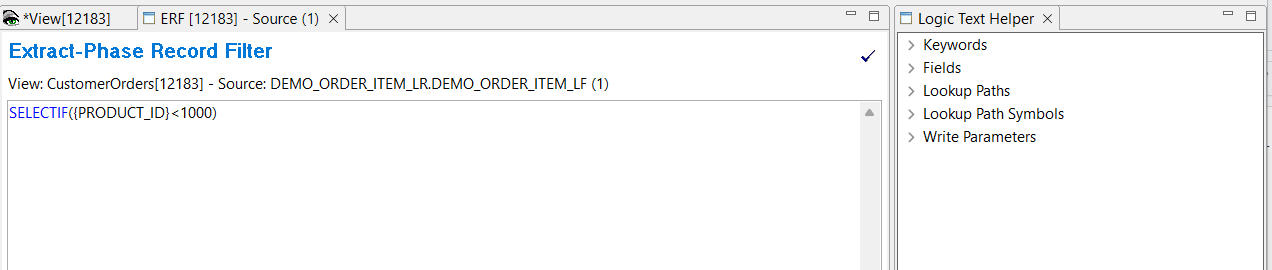
- Save the filter File > Save
- Close the Extract-Phase Record Filter tab
- Save the view File > Save
If you left click on the View Sources blue cell again to open the View Source Properties tab, you will see the record filter has been added.
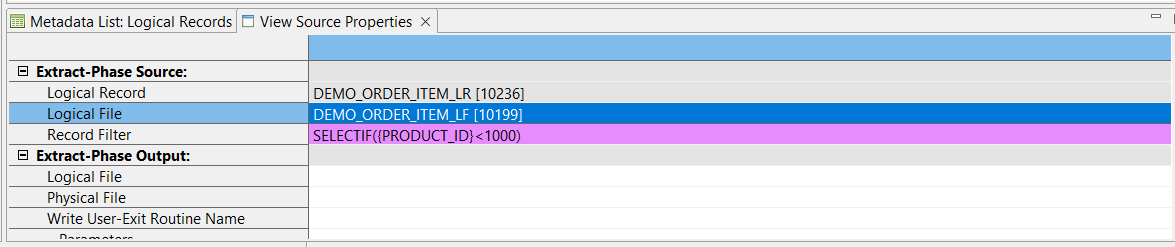
Activate the View
To activate the view, use any of these methods:
- Select Action > Activate
- Press the Activate icon on the View Editor toolbar
- Press F5
The view title bar now displays the word “Active”. Save the view again to preserve this active state. The view is now ready to be run.
For more information on filters see Overview of Record Filters and Create Record Filters in Advanced Features.